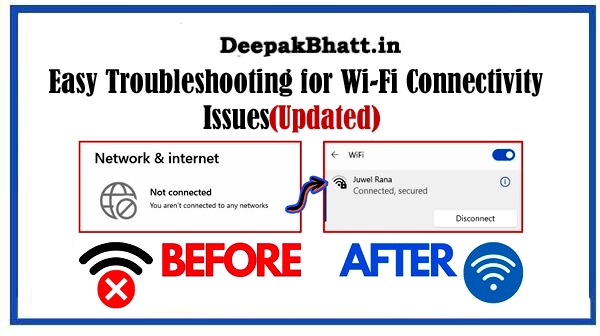Wi-Fi Connectivity Issues can be frustrating, but they’re often straightforward to troubleshoot.
Here are some easy steps you can take to diagnose and fix common Wi-Fi issues:
How to Speed Up Your Computer: Simple Tips
Wi-Fi Connectivity Issues
1. Check Wi-Fi Signal Strength
- Ensure you’re within range of your router. Move closer to the router to see if the signal strength improves.
- If you have multiple Wi-Fi networks available, make sure you’re connected to the correct one.
2. Restart Your Devices
- Turn off your Wi-Fi-enabled device (e.g., laptop, smartphone) and your router.
- Wait for a few minutes, then turn them back on. This simple step can often resolve connectivity issues.
3. Reset Your Router
- Use a pen or paperclip to press and hold the reset button on your router for about 10-15 seconds.
- Release the button and wait for the router to reboot. This will reset the router to its factory settings.
4. Check Network Settings
- Ensure Wi-Fi is enabled on your device.
- Double-check the Wi-Fi password you entered to connect to the network. Make sure it’s correct.
- If using a mobile device, toggle airplane mode on and off to reset network connections.
5. Update Router Firmware
- Access your router’s settings through a web browser (usually by typing the router’s IP address into the address bar).
- Look for a “Firmware Update” or “Software Update” option and follow the instructions to update your router’s firmware. Outdated firmware can cause connectivity issues.
6. Use a Wired Connection
- If possible, connect your device directly to the router using an Ethernet cable. This can help determine if the issue is with the Wi-Fi connection or the device itself.
7. Check for Interference
- Keep electronic devices like cordless phones, microwaves, and Bluetooth devices away from your router, as they can cause interference.
- Consider changing your Wi-Fi channel to reduce interference from neighboring networks. You can usually do this in your router’s settings.
8. Restart Your Modem
- If your modem is separate from your router, unplug it from power for about 30 seconds, then plug it back in. Wait for it to fully restart before testing your Wi-Fi connection again.
9. Contact Your Internet Service Provider (ISP)
- If you’ve tried all the above steps and are still experiencing connectivity issues, contact your ISP for assistance. There may be an outage in your area or a problem with your internet connection that requires professional attention.
By following these easy troubleshooting steps, you can often diagnose and fix Wi-Fi connectivity issues without the need for technical expertise.
If problems persist, don’t hesitate to seek further assistance from your ISP or a professional technician.
आप सभी का मेरी वेबसाइट पर स्वागत है। मैं Blogging, earning money online और अन्य Categories से संबंधित Post Updates करता रहता हूँ। यहाँ आपको बहुत अच्छी Post पढ़ने को मिलेंगी। जहाँ से आप बहुत सारा Knowladge बढ़ा सकते हैं। आप हमारी website और Social Media के माध्यम से हमसे जुड़ सकते हैं। धन्यवाद