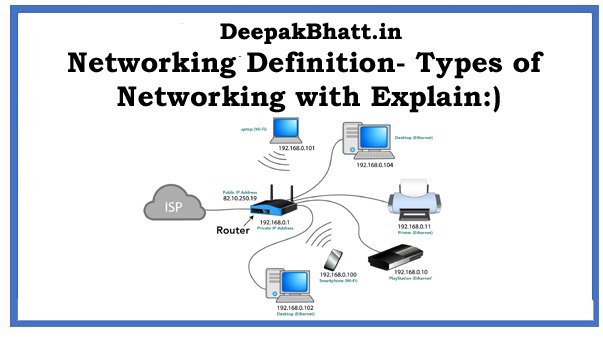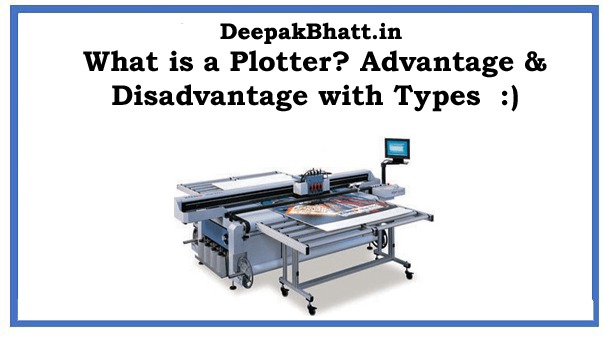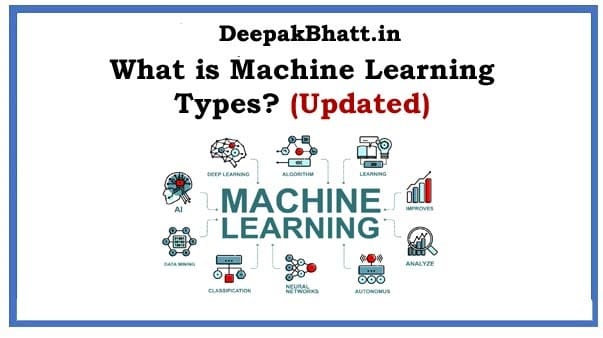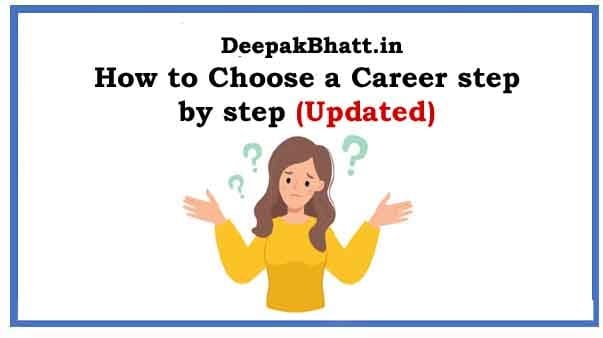What is Backup: Do you know Have you ever backed up anything? If you have ever done a backup, then you will know about it.
If you are using a computer or any mobile device and if any of your important data is lost. Then we have a lot of trouble with that. Because this data is very important for us. In such a situation, if there is a backup of those data. Then we can recover the data from it one more time.
By the way, if I tell you about it, then this is such a process. Using which many copies of the original data are made.
So that they can be used when the original data is destroyed. At such a time, it comes in very handy for us. With this, if the data has to be accessed from some other place. Even then, it is very useful for us.
So today I thought what is it to you guys, and what are its types? I am going to give information Then without delay let’s start and know about what is backup.
What is Computer Virus? How to Remove Computer Virus
What is Linux? History, Benefits & Components Details
- 1 What is Backup?
- 1.1 Types of Backup
- 1.2 1. Full Backup
- 1.3 Example of Full Backup
- 1.4 Advantages
- 1.5 Disadvantages
- 1.6 2. Incremental Backup
- 1.7 Example of Incremental Backup
- 1.8 Advantages
- 1.9 Disadvantages
- 1.10 3. Differential Backup
- 1.11 Example of Differential Backup
- 1.12 Advantages
- 1.13 Disadvantages
- 1.14 4. Mirror Backup
- 1.15 Advantages
- 1.16 Disadvantages
- 1.17 5. Full PCo r Full Computer Backup
- 1.18 6. Example of Full PC Backup
- 1.19 Advantages
- 1.20 Disadvantages
- 1.21 7. Local Backup
- 1.22 Examples of Local Backups
- 1.23 Advantages
- 1.24 Disadvantages
- 1.25 8. Offsite Backup
- 1.26 Examples of Offsite Backups
- 1.27 Advantages
- 1.28 Disadvantages
- 1.29 9. Online Backup
- 1.30 Advantages
- 1.31 Disadvantages
- 1.32 10. Remote Backup
- 1.33 Examples of Remote Backup
- 1.34 Advantages
- 1.35 Disadvantages
- 1.36 11. Cloud Backup
- 1.37 Advantages
- 1.38 Disadvantages
- 1.39 12. FTP Backup
- 1.40 Advantages
- 1.41 Disadvantages
What is Backup?
It is a copy of more than one file, which is made according to an alternative.
So that if ever the original data gets lost or becomes unusable then we can use them. Most of the time we keep our data saved on the hard drive of the computer.
So it happens many times that the hard drive crashes at the last moment, because like other electronic devices, there are many defects in it, so they cannot be completely trusted.
In such times, we get to know the true importance of data backup. This is not only due to the malfunction of the hardware, but for this sometimes software malfunctions are also responsible.
For example, if a virus or trojan corrupts the memory of the system, then it causes a loss of data. That’s why our data loss can happen for many reasons.
To overcome all these difficulties, today there are many such measures so that we can back up our information securely.
Which includes CD-R, DVD-R, USB thumb drives, External Drives and Cloud Storage. If we use them properly, then we can easily backup our important data and use them when needed.
5 Books Will Make You a Better Entrepreneur Free
Solopreneurship Mini Course with free Tutorials
Types of Backup
By the way, there are many such types of backup and such terms that we use to back up our digital contents.
That’s why today I have tried to explain to you the types of those backups. Where I have written something about them.
Some explanation has been given. We have tried to explain to you some common examples, their advantages, and disadvantages. Then let’s know about them.
1. Full Backup
It is such a method of backup where all the files and folders are selected to backup.
- It is generally used according to the initial.
- After which incremental and differential backups are done.
Similarly, after doing incremental and differential backups many times, it is very common that we start again with a fresh full backup.
Some people prefer to do a full backup for their smaller folders and projects which do not occupy much storage space.
Example of Full Backup
Here you backup your daily tasks. Every night from Monday to Friday. And this cycle continues every day. At the end of all backups, we will get all our files and folders backed up. In such a situation, we will not have any risk of loss of data.
Advantages
- It is very easy and fast to restore them as the entire list of files and folders is stored in a single set.
- With this, it is very easy to maintain and restore it even with different versions.
Disadvantages
Backups may take more time because all files are backed up here. One more time completely which can increase the backup time.
It consumes more space than incremental and differential backups. Because here the exact same files are stored repeatedly during backup due to which storage is wasted.
2. Incremental Backup
Incremental in which all the changes happen. They are the ones after the last backup. Here the last it can be a full backup or simply the last incremental backup. Here in incremental backups, a full backup is done first, and after that, there are other backups. They are nothing but the same changed files and new files. Which are added after the last backup.
Example of Incremental Backup
You can set this protocol for incremental backup. Where its work will continue every night from Monday to Friday. To assess this, you have done the first backup on Monday.
Here the first backup will be a full backup because you have not done any backup before this. Whereas on Tuesday, only those files will be backed up in incremental backup.
Which have been changed after Monday, and some new files have been added to it. In the same way, only the changes that have been made in your day. Just their next backup will be done.
Advantages
These are very fast backups.
Here there is an efficient use of storage space because files are not duplicated here. Very little storage space is used here.
Disadvantages
Here restores are much slower as compared to full backup and differential backups.
With this, Restores are also a bit complicated. To do this, all backup sets have to be done first such as full backup and other incremental backups.
3. Differential Backup
Differential backups always come in the middle of full backups and incremental backups. Differential backup is called that back up when all the changes have been made after doing the last full backup. Differential backups, first a full backup is done, and then the other backup runs.
Those are the same changes that happen after the last full backup. Here the result is a very fast backup. If we compare it with full backup then.
The storage space that is used is very less as compared to incremental backups. Restores are slow in this. Whereas full backups are faster than incremental backups.
Example of Differential Backup
If we set up differential backup so that they backup all nights from Monday to Friday, then as we know. Which will be the first backup.
On Monday it will be a full backup. After that, only those backups will be stored in the backup which will be done in the next few days. Which is different from that earlier backup. In the same way, only the changed files will be copied further.
Advantages
- These are very fast backups as compared to full backups
- In these, the storage space is used efficiently because only the changed data is backed up.
- It performs very fast restores as compared to incremental backups
Disadvantages
- Backups are much slower here. Compared to incremental backups
- Here storage space is not used more efficiently than an incremental.
- All files that are added and edited are duplicated again after the initial full with all subsequent differential backups.
- Restores here are very slow as compared to full backups.
- With this, Restores are a bit more complicated than full backups but are simpler than incremental backups.
4. Mirror Backup
Mirror backups as its name suggests. That such a backup is called where the backup of the source is stored in one place such that a mirror of the original image is formed in a mirror.
But here in mirror backups, whenever a file is deleted in the source, while in its mirror backup also it gets deleted automatically.
That’s why a lot of care has to be taken while using mirror backup. Because if a file is unintentionally deleted by a virus, then it can also affect its mirror backup. That’s why many people do not consider it a backup only.
Many software utilities do not provide support for mirror backups.
Advantages
These backups are very clean and do not contain any old and obsolete files.
Disadvantages
In this, if a file is accidentally deleted from the source, then it can also be deleted from the mirror backup.
5. Full PCo r Full Computer Backup
Those backups are called. In which the entire images of computers’ hard drives are backed up. Not just individual files and folders. A drive image is like a snapshot. of any drive. It can be stored compressed or uncompressed anywhere.
If we talk about any other file backups, then only the user’s document, pictures, videos, and music files can be restored in it. But the operating system, programs, etc. have to be reinstalled for the second time from source download or disc media.
But with the help of full PC, you can restore hard drives completely. If his backup is available in his exact state.
So here we can recover documents, pictures, videos, and audio files as well as operating systems, hardware drivers, system files, registries, programs, and emails.
To put it in other words, a crashed computer can be brought to its exact state with the help of a full PC backup. Full PC backups are sometimes also called “Drive Image Backups”.
6. Example of Full PC Backup
There are many vendors that provide full PC backup and restore software. This software is first installed in the computers which are going to be backed up.
What is typically done here is that you are first prepared a bootable rescue disk or DVD. Whenever a computer crashes, a workable hard disk remains in it.
At the same time, with the help of that rescue disk, we can boot up our computer with some minimum features which help us to restore the hard disk.
Once the restore is complete, the computer can automatically boot up from its own primary hard disk. In which you can get all your files, programs, and database settings once again.
Advantages
- A crashed computer can be restored very easily where all your data will be safe. Here you do not need to install the operating system, and programs and perform settings once again.
- This is an ideal backup solution for hard drive failure.
Disadvantages
Here you cannot restore from any other motherboard, CPU, display adapters, or sound card.
With this, whatever problems were in the computer, at the time of backup, they will be happy again.
7. Local Backup
It is called a local backup. Where the storage medium is kept nearby. Here the storage medium is plugged indirectly. The source computer will be backed up, and it is connected. With source through local area network which will be backed up.
Examples of Local Backups
- internal hard drive
- External hard drive (desktop or portable)
- Optical drives such as CDs, DVDs, and Blue Ray discs
- Solid-state drives such as USB Thumb drives or Flash Drives
- Network Attached Storage (NAS)
- Another shared folder that is located on another computer in the network
- Magnetic tape drives
Advantages
- It manages good protection from hard drive failures, virus attacks, and accidental deletes.
- It does very fast and also restores very fast.
- Here the storage cost is very cheap when the right storage medium is used as external hard drives.
- Here the cost of data transfer is very negligible and cheap in the storage medium.
- Since here the backups would have been stored nearby. That’s why it is very easy, we can use them for backups and restoring.
- Here we have full internal control over the backup storage media and also over the security of that data.
Disadvantages
It is stored very close here. Therefore it does not provide good protection against theft, fire, flood, earthquakes, and other natural disasters. Therefore, whenever there is damage to the source, there is a good chance that the backup also gets damaged.
8. Offsite Backup
Where the backup storage medium is kept in another geographic location. from source. It can also be done locally first. In any usual storage devices but if this storage medium is moved to any other location then it becomes an offsite backup.
Examples of Offsite Backups
- When thedrive of office computers is moved by the Administrator or Manager to some other place, for its safety.
- When the backup drive is kept in any branch of the office.
- Offsite backups provide all the protection that local backups provide, with added protection such as theft, fire, floods, earthquakes, hurricanes, and other natural disasters.
Advantages
Here you gain more protection than local backup.
Disadvantages
- In this, except for online backups, we take the storage media to the offsite location.
- They charge a lot, people have to rotate in other storage devices.
- Since the storage devices have to be handled more here, therefore the damage to these hard disks is very justified.
- NOTE: Due to having faster Internet connections, people are leaving Offline Backup and turning to Online.
9. Online Backup
An online backup is such a backup. This is done in such a storage medium that is always connected with the source. Here the word “online” shows this. That such a storage device or facility is always connected.
This type of storage medium and facility are always located offsite, and with this, they are connected to the backup source through Internet Connection. No human hands are left here to do any work related to storage media.
Nowadays, many commercial data centers are now providing such subscription services to their consumers. Mainly all storage data centers live far away from their security but they are connected through the internet.
Here a client application is installed on the source computer. Which will be backed up. Users have to first define which folders and files they have to back up and only then does the process of backup start.
Here the first data is compressed and encrypted. To send it to the storage data center through the Internet.
Here the storage facility is a commercial data center that is located far away from the source computer. Usually, they are made with a view to avoiding any calamities like fire and earthquakes.
Advantages
- It provides the best protection against fires, theft, and natural disasters.
- Since the data is replicated in many storage media, the risk of data loss is very less.
- Since the backups here are very frequent, the occurrence of data loss is very less as compared to other backups.
- Since it works online, there is very little human or manual interaction in it after its setup.
Disadvantages
- This is a very expensive option as compared to local backups.
- Initial and first backups are very slow and can take up to several days, it depends on your internet connection and the amount of data to be backed up.
- It restores very slowly.
10. Remote Backup
A remote backup is a form of offsite backup which has a slight difference. As we can also access, restore and administer the backup.
Live without being in his physical location. Here the term “remote” means such an ability with the help of which we can control and administer backup from any location. Here there is no need for you to be physically present in those locations.
Examples of Remote Backup
Subscription backup services that commercial data centers provide.
Back up to an offsite FTP server.
Advantages
- It manages very good protection from natural disasters as compared to local backups.
- It is very easy to manage the backup here because it does not have to be physically present in all the places here.
Disadvantages
It is more expensive than local backups
It will take more time to backup and restore than Local Backup.
11. Cloud Backup
Cloud backup is a term that we can also use in place of Online Backup and Remote Backup. In this type of backup, the data is backed up in a storage server or facility.
Which is connected through the internet. Together these backups can be securely accessed from any computer through proper login credentials.
After this, a good internet connection is required. Here the word “cloud” means. That such a backup storage facility can be accessed through the Internet.
- Examples of Cloud Backup
- Subscription backup services are provided by commercial data centers.
- Backup over the Internet to an offsite FTP Server
Advantages
- Since it is an offsite backup, it provides good protection against fire, floods, earthquakes, and other natural disasters.
- With this, the backup can be easily connected and accessed if there is an Internet connection.
- Here also the data is replicated in many storage devices, so the chances of data loss are very less.
Disadvantages
- These are very expensive as compared to local backups
- It will take more time to backup and restore than Local Backup.
12. FTP Backup
In this type, the backup is done through a File Transfer Protocol (FTP) from an FTP server on the Internet. You can usually find an FTP server in a commercial data center.
Which is located far away from the source data. When the FTP server is located in another different location, it is called another form of an offsite.
Advantages
Since it is an offsite backup, it provides good protection against fire, floods, earthquakes, and other natural disasters.
It can be easily connected and accessed with the help of the Internet.
Disadvantages
- These are very expensive as compared to local backups
- It will take more time to backup and restore than Local Backup.
You May Also Like:
What is ROM? Features &Types of ROM