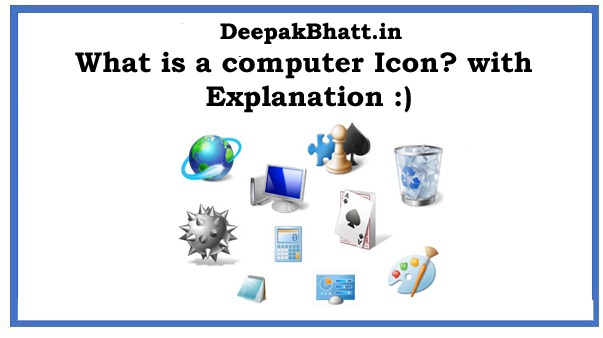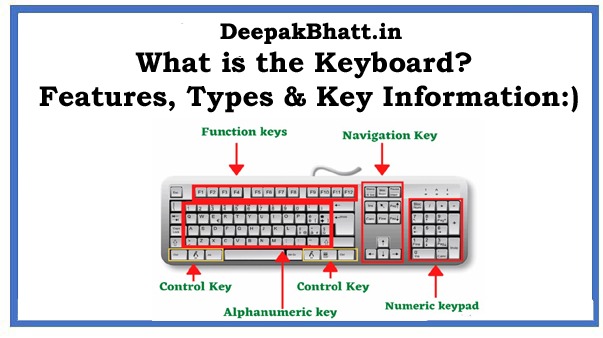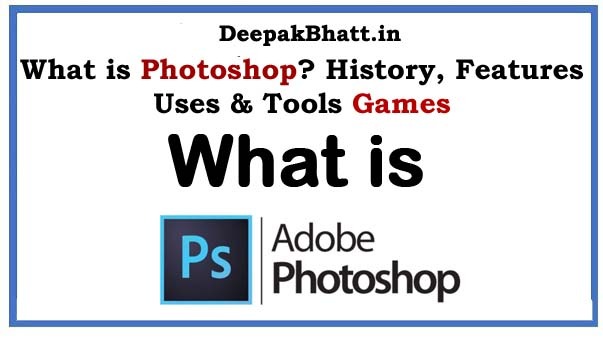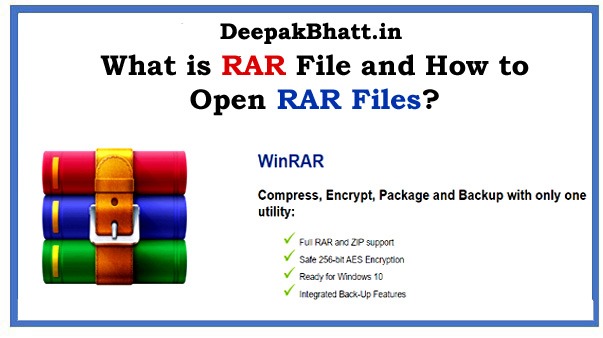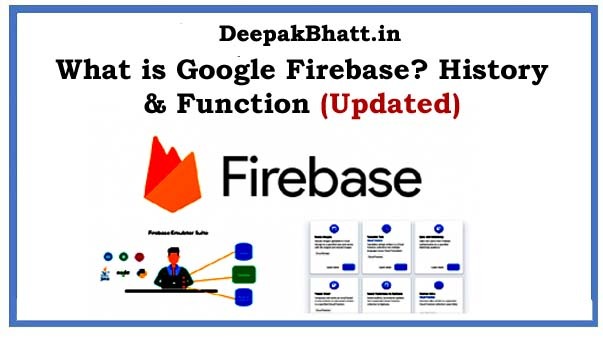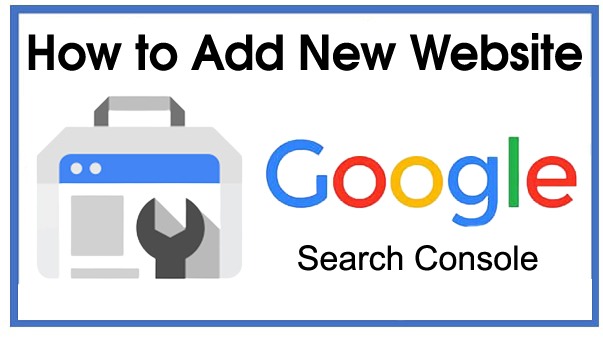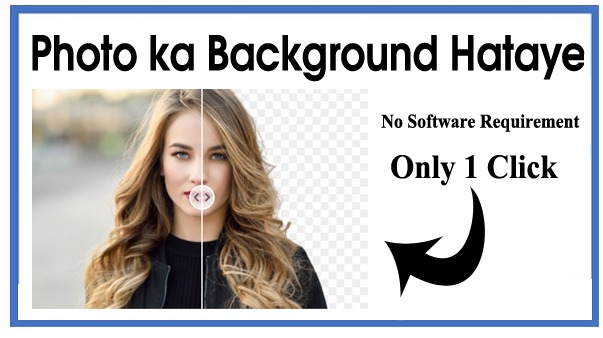What is a computer Icon: Friends, whenever you open the computer for the first time.
After taking this new computer, open it. So after you open the computer, you will see different types of graphic icons on its screen. Which we call computer icons.
Computer Icon is a computer graphics application software. which helps in running the computer. And it is kept on the laptop computer. So that we can use them easily.
Learn English grammar intermediate Free Video Course
English Speaking Course for Beginners Free Course
What is a computer Icon?
Computer icons are application software for computers. Which we also call graphical objects. It shows the application folder file software of the computer on the desktop screen. And their work is also different. And these are of different types.
What is Computer Hardware? Features & Types
What is the Keyboard? Free Information
History of Computer Icons | What is a computer Icon
Initially, computers did not have icons. And at that time their work was done through keyboard and commands.
And looks like a computer. It didn’t show like that before. And didn’t even use the mouse. With this, the operating system is as advanced as it is now.
It didn’t happen that much. And at that time the operating system used to use a character user interface. But at present, the graphical user interface is used in the operating system.
And in this, the use of icons started in the graphical user interface-based operating system the window operating system. Which was released in 1985.
After that came different types of windows. And the mouse started being used in it. And various application software also started being used which we call icons.
Types of icons
There are many types of icons. Among them, I am going to give you information about the main 3 types. And in all these three you will get complete information. And you will understand what an icon is. Three types are mentioned below.
- Program Icon
- System Icon
- Shortcut Icon
- What is a computer Icon
1. System icons
System icons come with the computer. When we buy computers. At that time these icons are already on the computer by default. And it comes with an operating system. And their work is also different.
Within the system, icons are the following icons. Whose list is given below?
- My computer
- Control Panel
- Recycled bean
- Network
- User
2. My computer
My Computer is the default icon for the computer system. Which is on the left side of the computer laptop. If you go inside it by clicking on it. So you will find many computer-related resorts inside it.
Like the capacity of a computer’s hard disks, different types of folders, and along with this you will also find network drives and share folders in it.
Here you also get the connection of CD and DVD. Because it’s a system icon. You won’t be flirting much here at all. Otherwise, all your data can be deleted here.
3. My Documents Icon
n This icon is the default eye on the computer. In this, you can save the system files of your computer and keep them. And in it, there is a file like yours. You can save them too. It is pre-set in the computer and the files are saved here by default.
4. The My Network
the computer has the default icon for a network. The name of the computer is similar to the icon of the computer. But it is a server network. which is connected to another computer network needle. Through this, you can run any computer on your computer.
5. The Recycle Bin
is the computer’s default icon. In which files, folders, and documents are stored and deleted from the computer. Suppose you have accidentally deleted a file. So this file of yours goes to the Recycle Bin. When she leaves. So you can restore and remove it. That’s why it is used on the computer.
6. Program Icons
These types of icons have to be put on the computer. It does not come with a computer. If we need them. So we bring it from somewhere else. and install it on the computer.
Like when you install an application on mobile from the play store. The same way you would do it on a computer. This is what we call the programming icon. And along with this, they are also called application software. Such as programming icons related to video editing, photo editing, etc.
7. Folder
With the icon in the folder computer desktop, we can create a folder. We can create as many folders as we want. And in them, we can keep documents. Can keep the video. You can keep the audio.
To create them, we will right-click in the empty space of the computer. And after that, the option of New is available there. After clicking on the option of New, we will get the option of Folder. And we can create a folder from there.
This icon is used as the computer system icon. This icon is at the bottom of the computer screen on the left side. And inside it, we get all the program holders, etc.
Here you will get all the options, with this if you want to turn off your computer. want to restart it. So options are also as many options as you have related to these systems. You can use it from here.
9. Taskbar icon
It is located at the bottom of the computer. Whenever you open an application folder. or drive. So all the icons are open. And all those running in the computer are visible in the received bar. and from here you can run them directly.
Frequently asked questions
1. Delete the default icons of the computer?
No Absolutely not the default icons of the computer are not deleted. You can hide them but you cannot delete them because they come with the operating system itself.
2. Do programming icons get deleted?
Yes, of course, you install the programming iPhone from outside. So you can delete them. You can reinstall. And you can also remove them permanently.
3. How many folders can we create on the computer?
You can make as much as you want. And you can create as many folders as you want according to the capacity of your computer. And you can keep data in those folders.
Conclusion
So friends, how did you like this information I gave you basic information about the icon? Now you know so much about it. Please comment on me. With this, after reading this post, if you have a desire.
So do share with your friends also. So that they also get information about it. To say, you got it. Because I have explained you in detail. Thank you